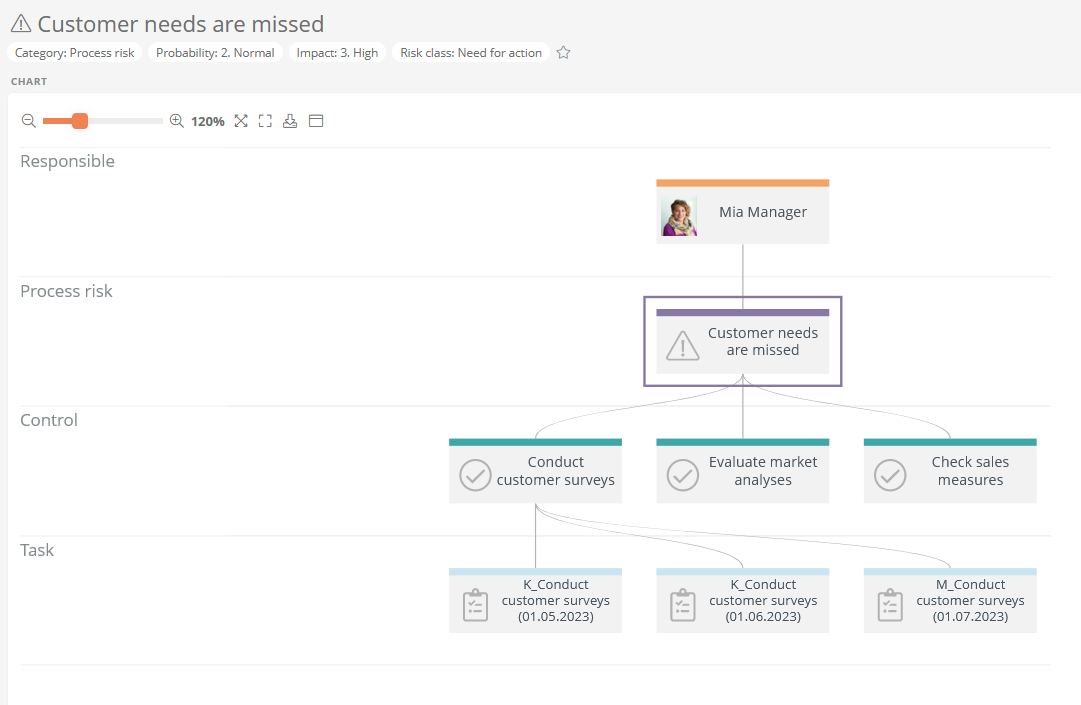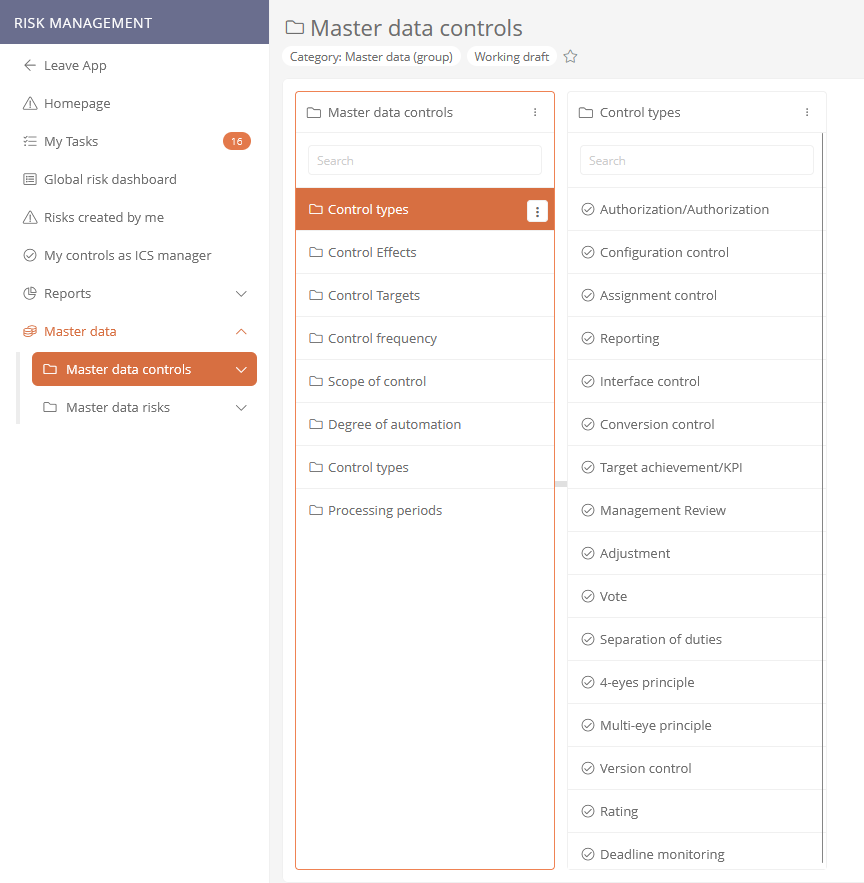Risk controls
You can create controls for a risk, or you can assign controls already created to a risk to be performed at regular intervals to prevent or minimize the risk. All the master data you need to configure the control can be found in the Master data controls.
When creating a control, you have the possibility to specify directly that tasks should be created automatically. If you configure control tasks, monitoring tasks or review tasks in the Create dialog, then a corresponding task for the control is automatically created at the specified frequency and assigned to the defined person.
Types:
In Aeneis there are two types of controls by default:
-
HQ Control: Headquarters Controls are specified by the headquarters. HQ controls apply to each Legal Entity of the company.
-
LE Control: Legal Entity Controls are defined by the legal entity and apply only within that legal entity. LE controls are derived from an HQ control.
Create HQ control
-
Select or open the risk for which you want to create a control
-
Open the context menu and create an HQ control:
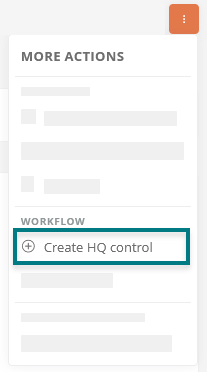
-
Configure the HQ control:
-
Click Create HQ Control
Result:
The HQ control is created. If you have configured tasks, the first task for the HQ control will be created automatically when the control start date is reached. The task is then automatically generated again and again at the set frequency and assigned to the appropriate person.
Next steps:
Once you have created and configured the HQ control, you can derive an LE control. The LE control is based on the HQ control and specifies the control for the legal entity for which the LE control is generated.
Create LE control
-
Select or open an HQ control from which you want to derive an LE control
-
Open the context menu and derive a new LE control:

-
Configure the LE control:
Property Description LE Control information Legal Entity Here the Legal Entity is referenced in which the LE control is created. You can reference additional legal entities or remove the referenced ones. Derived from Here the HQ control is referenced, from which the LE control is derived. This cannot be edited. Controlled risk The risk for which the HQ and LE controls are created is referenced here. You can reference additional risks. Control information Name Enter the name of the control. Control description Enter a description of the control. Responsibility Select the person(s) responsible for the control Control frequency Select the frequency at which the control is to be performed. Control details Control effect Select the control effect. Scope of control Select whether every item should be checked in the control or only randomly every nth item. Control type Select one or more control types for the control. Control target Select what is to be achieved with the control. Proof of control Enter how the proof of control is to be provided. Automation Degree of automation Select here whether the control is automatic, semi-automatic or manual. Regular control tasks If tasks are to be created automatically on a regular basis to perform the control, fill in the properties below. The properties have been taken from the HQ control and can be configured as described above. Regular monitoring tasks If the control is to be monitored regularly and automated monitoring tasks are to be created, fill in the properties below. The properties have been taken from the HQ control and can be configured as described above. Regular review tasks If the control is to be reviewed regularly and review tasks are to be created automatically, fill in the properties below. The properties have been taken from the HQ control and can be configured as described above. -
Click Create LE Control
Result:
The control is created. If you have configured tasks, the first task for the control will be created automatically when the control start date is reached. The task is then automatically generated again and again at the set frequency and assigned to the appropriate person.